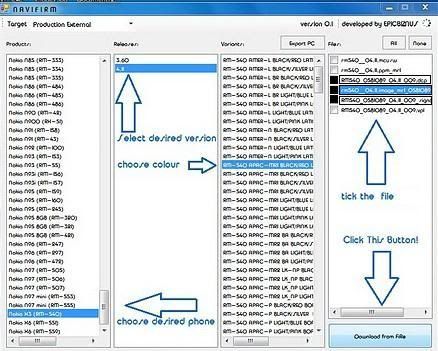Liquid Fuel Cell Candle Lamp1. What is Overclocking?
Overclocking a processor or a graphics card is done to run component at a speed exceeding the speed of normal operation. It is therefore an interest of a person to overclock its processor or graphics card fast enough especially when you know that the gain can reach up to 20% for certain processors (usually it's more around 5-10% without spending a ventilation fortune in liquid nitrogen or thermal paste).
This article deals only with the overclocking of the graphics card, those who wish to overclock their processor may consult the following page, specially Intel Core i7 Overclocking. Please note that overclocking the graphics card allows in general to gain more performance than overclocking the processor. Of course it is not forbidden, and even recommended to overclock the CPU and graphics card, provided to the tests separately and to cool its housing. Overclocking a graphics card is possible in the first place because the manufacturer usually leaves a safety margin to ensure reliability and avoid too expensive back VAS. Manufacturers dimensionnent cards so they can operate under the worst conditions, ie in a poorly ventilated casing, in full heat.
In contrast to processors, there are many resellers of graphics cards. They must of course follow the specifications imposed by the 2 major current: ATi and NVidia. For this reason graphics cards of the same variety can have a totally different measures depending on the brand because manufacturers may use the quality of ram and a different cooling system for their model. This means that before purchasing your card, if you want to overclock, it should look different in comparisons of different brands found on sites specializing in hardware.
2. What is the point?
The main interest of overclocking is to increase slightly the power of its computer for no cost or very low cost. In practice the gain will not be extraordinary, but overclocking is a sport that hackers enjoy. Those who take pleasure in making a few fps in a game or win a few points in 3DMark included..
3. The risks?
The overclocking is of course under the responsibility of those who practice and the author of this article can not be questioned for any damages you would suffer for your hardware.
To answer the question, yes, overclocking your graphics card is risky. But like all extreme sports overclocking by following the advice can limit the risks. The author of this article practiced this "sport" for many years, no death component to report till yet.
First overclocking of the graphics card obviously makes obsolete the guarantee vis-a-vis the manufacturer, even if it is true that it is difficult for the manufacturer to know how it was used by the user ...
The main risk of overclocking is burning by the graphics card overheating. In practice, graphics cards are quite resistant and the risk of endanger is low, provided of course always ensure the cooling of the RAM and GPU of the card.
4. How to overclock?
You can play with 2 main settings to improve the performance of your graphics card: the frequency of the graphics processor (GPU) and the frequency of the card. To overclock the graphics card, you can act on one or the other or of course the two parameters at once. In general we proceed by step in order to determine the maximum value that can support the GPU and RAM separately, then we can test the simultaneous activation of 2 parameters. It is sometimes necessary to compromise but we will talk later in this article.
5. The step-by-step overclocking
5.1. Install the latest Nvidia or Ati drivers
The first thing to do above all is to ensure that we have installed the latest drivers for your graphics card. Ati and Nvidia provides drivers for all their unique range of graphics cards. In general there are 2 versions of drivers: the drivers that are WHQL certified drivers certified by Microsoft and approved by the manufacturers and drivers version "beta" which may be more efficient but with the risk of bugs. The latest Ati drivers (catalyst) and Nvidia (Forceware) are available on the websites of manufacturers (Nvidia and Ati), or also on the site drivers.com. It is important to regularly update the drivers of its graphics card, because the latest versions correct as bugs found.
5.2. Overclock graphics card
First back up your data, you can never be too careful when doing this type of manipulation.
Today it has become very easy to overclock the graphics card because there are many utilities that allow you to increase the frequency of your card with a single click. For a list of utilities you can view this page called Detail list of Overclocking / Benchmarking software. The software that I recommend and I will use for the rest of this article is Powerstrip you can download it from here.
5.2.1. Using a program to change the frequency (eg software Powerstrip)
Installing this software is very simple, just follow the signs, an icon should appear in the shortcuts on the taskbar at the bottom right. This comprehensive software has many features and it is possible to create "profiles" with different settings (colors, frequencies, etc). Some features like making a shortcut on the "brightness" can be very useful for certain games like counter strike ... but it is not the purpose of this article.
To change the frequency of the graphics card, click the right mouse button on the icon and choose powerstrip performance profiles / configure ... You get a window similar to the screen below.
It is very simple to modify the frequencies of the graphics card using the 2 green arrows, you can change the frequency of memory (memory clock) and the frequency of the GPU (Engine clock).
For Nvidia, it is possible to download a small "tweak" that can activate a function in the properties of the drivers of the graphics card. The screen below shows an example of the clock frequencies that appears after activation. In the same way as the powerstrip software, it is now possible to increase the frequency of memory and GPU of the card.
New features in the properties of the graphics card:
5.2.2. What frequencies the GPU and memory?
Now that we know how to change the frequencies of your graphics card, a question arises: How often you get the best performance?
The first thing to do is not to increase sharply the frequency of memory and / or GPU: the risk of crash of the computer arises or even you can damage the graphics card which is not negligible. Fortunately the software in general reverts back to default if the frequency of the card is too increased.
To overclock the graphics card, you must separately test the memory and GPU increasing step frequency (in steps of approximately 10MHz). At almost any change in frequency, a test in a 3D game or even better by using a benchmark such as 3DMark. The screenshot below shows one of the most famous software benchmark: 3DMark2003.
Now that we know how to change the frequencies of your graphics card, a question arises: How often you get the best performance?
The first thing to do is not to increase sharply the frequency of memory and / or GPU: the risk of crash of the computer arises or even you can damage the graphics card which is not negligible. Fortunately the software in general reverts back to default if the frequency of the card is too increased.
To overclock the graphics card, you must separately test the memory and GPU increasing step frequency (in steps of approximately 10MHz). At almost any change in frequency, a test in a 3D game or even better by using a benchmark such as 3DMark. The screenshot below shows one of the most famous software benchmark: 3DMark2003.
It may take 3 things during the test. Firstly, if the display is normal and that everything works and the card supports this frequency, you must start a new operation, ie increase the frequency and repeat the test. Second option display in the game or the bench is "bizarre", meaning that there are artifacts in the 3D scenes (additional or missing polygons). In this case we are on the edge of the graphics card. The overclocking is possible without hardware changes to the card in normal use, you must submit a slightly lower frequency (10MHz) to avoid problems of possible future changes in temperature. Last chance: the screen remains black, in this case the card does not support the frequency and must reboot the computer if the software does not return to the previous frequency (it is usually possible because the software test display before validating the frequency).
Once the maximum frequency has been determined, it is advisable to complete a benchmark to validate the overclocking and measure the gain in performance. To rise higher frequency it is possible to consider technical amendments in order to improve cooling. A box fan can bring some fresh air, but to significantly improve performance, there is no alternative to change radiator and / or fan on the graphics card (if it is equipped) .
6. Conclusion
The purpose of this article is intentionally an brief to give an idea of what is overclocking and how to proceed. Remember that there are rules to follow, but in this field it is a matter of experimentation and testing on a case by case basis. In order to limit the problem, always thinking before acting and making big changes in parameters. (eg skip the memory frequency from 500 to 800MHz is likely to see the machine to destroy components ...). No specific figure was given in this article because of the numerous number of graphics card manufacturer. But many tests of hardware and graphics cards in particular and are made regularly to see the performance and overclocking potential of new models. All remarks and comments on this article are also welcome.
Liquid Fuel Cell Candle Lamp